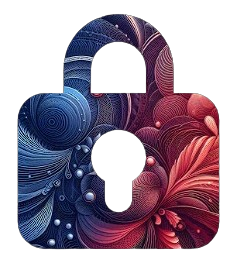Getting Started with
Lockb0x
Introduction
Welcome to Lockb0x! This guide will help you set up and start using Lockb0x for encrypting and uploading your files securely. Whether you're new to the platform or just need a refresher, this page covers everything you need to know.
Prerequisites
- Access to the Lockb0x platform.
- A safe place to secure your private key(s).
Step-by-Step Guide
- Create an Account:
Start by signing up for an account on the Lockb0x platform. You'll need to provide your valid and secure email.
An email will be sent to you to verify your account and automatically register you. Click the link in the email to complete the verification process and sign in.
- Log In:
Once you've registered an account via email, you will always log in using this email.
A magiclink will be sent to you, Click the link in the email to sign in. You will be redirected with authorization to the dashboard.
The Link will expire in 15 minutes and can only be clicked once, if you didn't sign in within 15 minutes, you will need to request a new magiclink.
- Add Storage Plan:
You will need to add a storage plan to your account to start uploading files. Click the “Add More Storage” button on your dashboard to select the plan.
We offer one plan with 2GB of storage currently. You can add more storage at any time, 1GB at a time, as frequently as you need.
The plan is an annual subscription, you will need to renew your plan every year to access the platforms features. If you don't renew your plan, your files will still be stored on IPFS and accessible but you will not be able to upload new files.
- Generate a Keypair:
If you need to generate a new keypair for encryption, click the key icon in your profile or on the upload file page. The keys will be securely generated and shown only once.
We recommend storing your private key in a secure location. If you lose your private key, you will not be able to decrypt your files.
We do not store your private key on our servers, so we cannot recover it for you.
- Upload Your First File:
From your dashboard, select the New File button. Choose the file you wish to upload from your device, create a new document, or capture a photo or video to upload.
We currently support file types: .pdf, .docx, .txt, .jpg, .jpeg, .png, .gif, .mp4, .img, .gltf, .glb, .obj, .fbx and .csv up to 25MB in size.
Fill in the required fields-- Title, Description and Author. Insert your private key and click the Upload button to start the upload process.
Lockb0x will encrypt the file using AES-GCM encryption derived from your private key before uploading the file to IPFS. Returning a success message with the CID of the file.
- Manage Your Files:
Once uploaded, you can view, search and manage your encrypted files from your dashboard. Each file will have a unique CID that you can reference.
To view and download a file, click the view button to the right of the file, insert your private key to decrypt the file when prompted.
To export a list of CIDs, click the select all button to the top right of the dashboard or individual files, then click the export button and select CSV. The file will be downloaded to your device.
Additional Resources
For more detailed guides and advanced features, check out our other documentation: